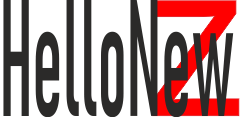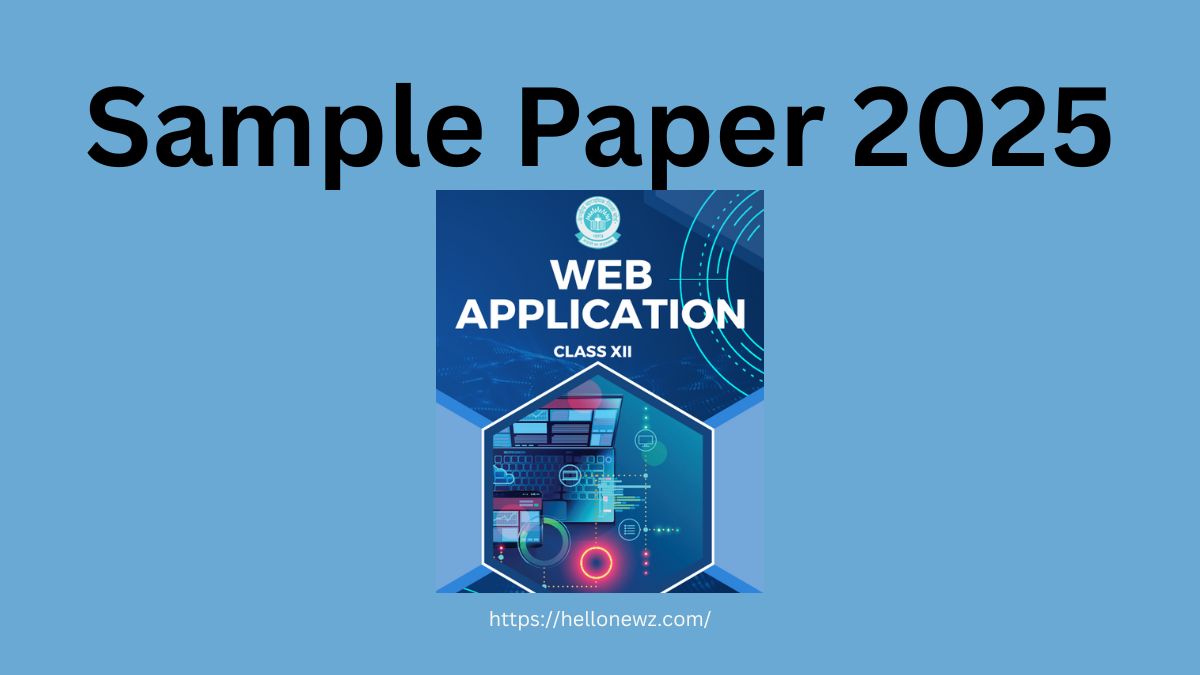Graphic Designing using Canva and Adobe Express is a key chapter in the CBSE Class 12 Web Application syllabus that focuses on practical digital design skills. This article provides 50 important questions and answers from Chapter 3, strictly based on the textbook and aligned with CBSE exam patterns. These questions are curated to help students understand core concepts and prepare effectively for their board exams using tools like Canva and Adobe Express.
Graphic Designing Using Canva and Adobe Express: Sample Papers Solved
- What is graphic designing and why is it important in today’s digital world? (5 Marks) Answer: Graphic designing is the art and practice of planning and projecting ideas using visual and textual content. It plays a major role in today’s digital world as it helps businesses and individuals communicate ideas effectively. It includes designing websites, advertisements, logos, brochures, social media content, and more. It also enhances user experience and helps in brand recognition and communication.
- Name two popular online graphic design tools introduced in Chapter 3. Briefly describe them. (3 Marks) Answer: The two tools introduced are Canva and Adobe Express. Canva is a user-friendly, drag-and-drop design tool with a wide range of templates and design elements. Adobe Express, formerly Adobe Spark, is a graphic design tool by Adobe, known for its creative capabilities and integration with Adobe’s suite of products.
- What are the main features of Canva that make it suitable for beginners? (3 Marks) Answer: Canva offers a user-friendly interface, drag-and-drop features, thousands of templates, customizable design elements, and easy-to-use editing tools. It does not require any prior design knowledge and is accessible online for free.
- List any five design items you can create using Canva. (1 Mark) Answer: Posters, greeting cards, presentations, Instagram posts, brochures.
- What is a template in Canva, and how does it help beginners? (2 Marks) Answer: A template in Canva is a pre-designed layout for various design projects. It helps beginners by offering ready-made designs that can be customized, saving time and ensuring professional-looking results.
- Explain the steps to create a poster using Canva. (5 Marks) Answer:
- Step 1: Log in to Canva using an email ID.
- Step 2: Select the ‘Poster’ design type from the homepage.
- Step 3: Choose a poster template or create a blank poster.
- Step 4: Add elements like text, images, and icons.
- Step 5: Customize design using the toolbar and layout options.
- Step 6: Download or print the poster once it is ready.
- What are the main tools available on the Canva dashboard? (2 Marks) Answer: The main tools include: Templates, Elements, Uploads, Text, Photos, Backgrounds, Audio, Video, and Styles.
- What is the difference between free and premium versions of Canva? (3 Marks) Answer: The free version includes access to basic templates, design elements, and fonts. The premium (Pro) version offers advanced features like brand kits, premium templates, background remover, and team collaboration tools.
- What is Adobe Express used for? (2 Marks) Answer: Adobe Express is used to create graphics like social media posts, posters, flyers, logos, and animations. It offers design templates and tools with professional quality.
- List any three differences between Canva and Adobe Express. (3 Marks) Answer:
- Canva is more beginner-friendly, while Adobe Express is suited for professionals.
- Canva offers more templates; Adobe Express offers better Adobe integration.
- Canva allows easy team collaboration; Adobe Express connects with Adobe Cloud.
- Describe the process of creating a greeting card in Canva. (5 Marks) Answer:
- Step 1: Log in to Canva.
- Step 2: Choose ‘Greeting Card’ from design types.
- Step 3: Select a suitable template.
- Step 4: Edit the text and images as needed.
- Step 5: Apply themes or design elements.
- Step 6: Download or print your final greeting card.
- What is the importance of using templates in design tools like Canva? (3 Marks) Answer: Templates provide a ready-made framework that simplifies the design process. They save time, maintain consistency, and help users achieve professional-looking results without advanced skills.
- Explain the difference between ‘Uploads’ and ‘Elements’ in Canva. (3 Marks) Answer: ‘Uploads’ allows users to upload their own media such as images and videos. ‘Elements’ provides preloaded shapes, icons, charts, and lines that can be added to the design.
- List the steps to create a flyer using Adobe Express. (5 Marks) Answer:
- Step 1: Log in to Adobe Express.
- Step 2: Click on ‘Flyer’ from the design options.
- Step 3: Choose a template.
- Step 4: Customize with your text and images.
- Step 5: Edit layout, colors, and fonts.
- Step 6: Save and download the final flyer.
- What is the use of Brand Kit in Canva Pro? (2 Marks) Answer: The Brand Kit allows users to store and reuse brand-specific logos, colors, and fonts across all designs to ensure brand consistency.
- How can students benefit from using Canva in school projects? (3 Marks) Answer: Canva helps students design posters, presentations, certificates, and visual content easily. It enhances creativity, saves time, and improves visual communication.
- What are the steps to create a logo using Adobe Express? (5 Marks) Answer:
- Step 1: Log in to Adobe Express.
- Step 2: Click on ‘Logo’ from the design types.
- Step 3: Choose a template.
- Step 4: Add business name, slogan, and icon.
- Step 5: Customize fonts, colors, and layout.
- Step 6: Download and use the logo.
- What is drag-and-drop functionality in graphic designing tools? (2 Marks) Answer: Drag-and-drop allows users to move elements like text, images, and icons onto the canvas by clicking and dragging, making the design process user-friendly.
- Why is Canva considered user-friendly for beginners? (2 Marks) Answer: Canva has a clean interface, easy drag-and-drop tools, access to templates, and no prior design knowledge is needed, making it suitable for beginners.
- Explain how design tools like Canva and Adobe Express support collaborative work. (3 Marks) Answer: These tools allow users to share design links, invite team members to edit in real-time, and comment on designs, promoting collaborative learning and teamwork.
- How can you customize text in Canva? (3 Marks) Answer: In Canva, you can customize text by selecting the text box and using the top toolbar. You can change font style, size, color, spacing, alignment, and even add effects like shadow, lift, or curve. This makes your design more appealing and suitable for the purpose.
- What is the purpose of ‘Background’ in Canva? (2 Marks) Answer: The background feature allows users to apply solid colors, gradients, images, or textures behind their design elements, giving depth and enhancing the visual impact.
- Describe the importance of alignment tools in Canva. (2 Marks) Answer: Alignment tools help users position elements properly, ensuring balance and neatness. They improve the visual appeal and maintain consistency across the design.
- What are infographics and how are they created in Canva? (3 Marks) Answer: Infographics are visual representations of information or data. In Canva, you can choose ‘Infographic’ templates, add icons, charts, and text, then customize colors and layout to present information attractively and understandably.
- List steps to resize a design in Canva. (2 Marks) Answer: Go to ‘Resize’ in the top toolbar, enter custom dimensions or choose preset sizes (e.g., Instagram post, flyer), then click ‘Resize’ or ‘Copy & Resize’.
- What are ‘Elements’ in Canva and how are they used? (3 Marks) Answer: ‘Elements’ include shapes, lines, icons, illustrations, charts, stickers, and frames. They are used to decorate, structure, and visualize different parts of your design.
- Explain the use of ‘Transparency’ feature in Canva. (2 Marks) Answer: Transparency allows users to adjust the opacity of an element, making it more or less visible. It is useful for layering, adding watermarks, or softening background images.
- What is a ‘Grid’ in Canva and its purpose? (2 Marks) Answer: A grid divides the canvas into sections, helping users organize elements neatly. It ensures alignment and balance in designs like photo collages or brochures.
- Describe the steps to create a school certificate in Canva. (5 Marks) Answer:
- Step 1: Choose ‘Certificate’ from Canva’s design options.
- Step 2: Select a suitable template.
- Step 3: Edit the recipient’s name, award title, date, and signatures.
- Step 4: Customize fonts and colors.
- Step 5: Download the certificate as PDF for print or sharing.
- Why is visual hierarchy important in graphic design? (3 Marks) Answer: Visual hierarchy guides the viewer’s eye to the most important elements first. It is achieved through size, color, contrast, and placement. It ensures effective communication and aesthetic balance.
- How can students create an educational poster in Canva? (3 Marks) Answer: Students can log in to Canva, choose ‘Poster’, select an education-themed template, add subject-related content, customize with icons and colors, then download or print it.
- Write steps to design a social media post using Adobe Express. (5 Marks) Answer:
- Step 1: Log in to Adobe Express.
- Step 2: Click on ‘Instagram Post’ or any social media type.
- Step 3: Choose a template.
- Step 4: Customize text, images, and colors.
- Step 5: Save and publish or schedule the post.
- What is meant by downloading and exporting a design? (2 Marks) Answer: Downloading or exporting means saving the design in formats like PNG, JPG, or PDF so that it can be shared, printed, or uploaded elsewhere.
- How can Canva help in event promotion? (3 Marks) Answer: Canva allows users to quickly design eye-catching posters, invitations, and social media posts with event details. Templates make the process easy and professional.
- Explain the importance of color schemes in designing. (3 Marks) Answer: A color scheme defines the mood and readability of the design. Good color choices enhance brand identity, evoke emotions, and improve visual harmony.
- Describe the process of creating a resume using Canva. (5 Marks) Answer:
- Step 1: Log in to Canva and search for ‘Resume’.
- Step 2: Choose a professional template.
- Step 3: Fill in personal, educational, and professional information.
- Step 4: Adjust font size, layout, and colors.
- Step 5: Download as PDF.
- How do charts enhance the effectiveness of infographics in Canva? (2 Marks) Answer: Charts simplify complex data into visual forms like bar, line, or pie charts, making information easier to understand and more engaging.
- Differentiate between text styles: Heading, Subheading, and Body Text. (2 Marks) Answer: Headings are bold and large to grab attention. Subheadings are medium-sized to organize content. Body text is smaller and used for detailed information.
- What is the importance of using icons in design? (2 Marks) Answer: Icons represent concepts visually, save space, and make content easier to understand. They are effective in navigation and communication.
- List benefits of using graphic design tools in education. (3 Marks) Answer:
- Enhances creativity
- Encourages visual learning
- Helps create attractive assignments and presentations
- What are ‘Frames’ in Canva and how are they used? (2 Marks) Answer: Frames are design elements into which you can drag images or videos. They help create unique layouts and shapes for images.
- Mention features of Adobe Express that make it unique. (3 Marks) Answer: Adobe Express offers animated effects, integration with Adobe Creative Cloud, Adobe Fonts access, and professional-quality templates.
- What is layering and how is it helpful? (2 Marks) Answer: Layering means placing elements over one another. It helps control the depth and visibility, allowing complex designs.
- How can students design YouTube thumbnails using Canva? (3 Marks) Answer:
- Select ‘YouTube Thumbnail’ template
- Add video title, images, and colors
- Customize fonts and download in JPG/PNG
- Why is previewing a design important before downloading? (2 Marks) Answer: Previewing ensures that there are no errors in text, alignment, or layout. It gives a final look at the design before sharing.
- What is ‘Smart Mockup’ in Canva? (2 Marks) Answer: Smart Mockup allows users to place their designs on product previews like t-shirts, mugs, screens, giving a real-life effect for presentations.
- How does Adobe Express support small businesses? (3 Marks) Answer: It enables them to create flyers, social posts, ads, and brand identity at low cost with minimal design knowledge.
- What is the use of ‘Animate’ feature in Canva? (2 Marks) Answer: ‘Animate’ adds motion effects like fade, slide, and pop to elements or pages, making the design more dynamic.
- What are stock images, and how are they used in Canva? (2 Marks) Answer: Stock images are professionally captured photos available in Canva. They are used to enhance the visual appeal of designs without taking photos yourself.
- How do Canva and Adobe Express help in building digital skills among students? (3 Marks) Answer: They introduce students to design thinking, improve digital creativity, teach visual communication, and prepare them for modern digital careers.