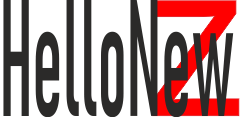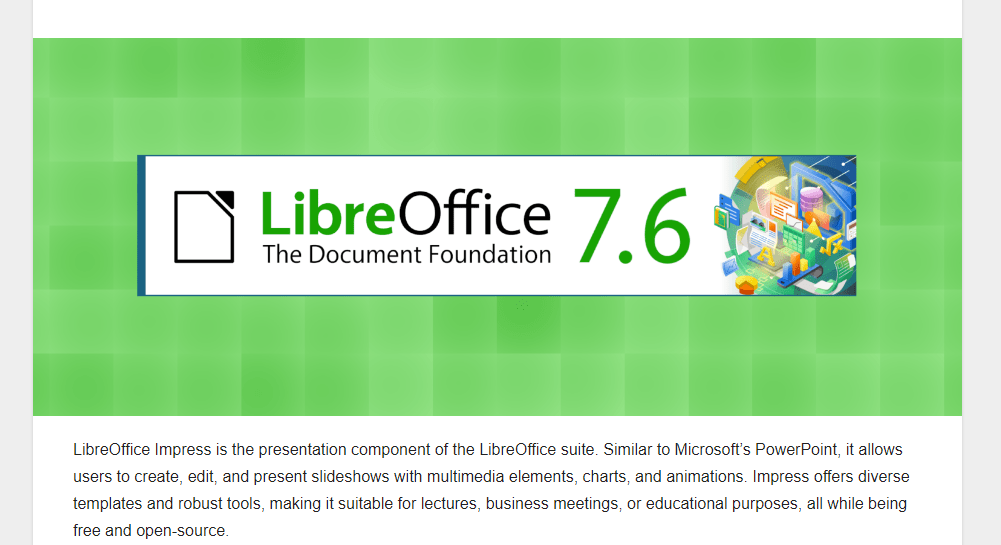LibreOffice Impress is the presentation component of the LibreOffice suite. Similar to Microsoft’s PowerPoint, it allows users to create, edit, and present slideshows with multimedia elements, charts, and animations. Impress offers diverse templates and robust tools, making it suitable for lectures, business meetings, or educational purposes, all while being free and open-source.
Table of Contents
Multiple Choice Questions (LibreOffice Impress Unit 5)
1. Which of the following option is not available on Presentation Wizard? (a) Empty presentation (b) Form template (c) Open new presentation (d) Open existing presentation
Answer: (b) Form template
2. Which of the following is not a part of the main LibreOffice Impress window? (a) Slides pane (b) Workspace (c) Work pane (d) Task pane
Answer: (b) Workspace
3. Which of the following is not a section of tasks pane? (a) Master pages (b) Layouts (c) Custom View (d) Custom animation
Answer: (c) Custom View
4. Which view button listed below is not one of those available in the workspace? (a) Normal view (b) Outline view (c) Thumbnail view (d) Notes
Answer: (d) Notes
5. Which view is generally used for creating, formatting, and designing slides? (a) Normal view (b) Outline view (c) Notes (d) Slide Sorter view
Answer: (a) Normal view
6. The slide show can be exited at any time during the show by pressing which of the following keys? (a) Space bar (b) End key (c) Break key (d) Esc key
Answer: (d) Esc key
7. Which of the following features is used to create a new slide show with the current slides but presented in a different order? (a) Rehearsal (b) Custom Slide show (c) Slide Show Setup (d) Slide Show View
Answer: (b) Custom Slide show
8. Which of the following feature is used to progress the slide show automatically while speaking on the topic? (a) Custom Animation (b) Rehearse Timing (c) Slide Transition (d) Either (a) or (b)
Answer: (b) Rehearse Timing
Fill in the blanks (LibreOffice Impress Unit 5)
1. ___________________ is used to maintain consistency in design and colour in the presentation.
Answer: Master Page or Design Template
2. ________________view is used to view all the slides simultaneously.
Answer: Slide Sorter
3. ________________is used to perform basic operations on the presentation.
Answer: Toolbar
4. Master Page is used to modify the _____________of the slide.
Answer: layout or background
5. To create a new blank presentation, use the key combination ____________.
Answer: Ctrl + N
6. In every presentation, the first slide should be _________________.
Answer: Title Slide
7. To save a presentation, we can use the key combination ______________.
Answer: Ctrl + S
8. In LibreOffice Impress, by default the presentation is saved with _________extension.
Answer: .odp
9. The keyboard shortcut key for slide show is _____________.
Answer: F5
10. The short cut key to close the LibreOffice impress is ________________.
Answer: Ctrl + Q
11. The short cut key to insert a new slide is ________________.
Answer: Ctrl + M
12. The ____________ view is used to apply animation to the content of the slide.
Answer: Slide Show or Normal
13. A paper copy of a presentation given to the audience is known as ________________.
Answer: Handout
14. To play a sound during transitions, select a sound from the ______________ list.
Answer: Sound
15. To play the sound repeatedly, the __________________is used.
Answer: Loop until Next Sound option or Loop option.
State whether the following statements are True or False (LibreOffice Impress)
1. The order of the slides cannot be changed in slides pane.
Answer: False
2. Slide design or layout can be changed for multiple slides simultaneously.
Answer: True
3. Every slide in a presentation has exactly one slide master.
Answer: True
4. Animations once applied can be changed but cannot be removed.
Answer: False
5. Slide names are included in outline view.
Answer: False
6. The notes added to slides can be seen during the presentation.
Answer: False
7. A presentation can have multiple slide masters.
Answer: True
8. A user can create his/her own slide master.
Answer: True
9. Once a pre-defined slide master is selected, the background of the slide cannot be changed.
Answer: False
10. The text added to the header is displayed on the first slide only.
Answer: False
11. The text added to the footer is displayed on the last slide only.
Answer: False
12. User can create his/her own template and use it in the Presentation Wizard.
Answer: True
13. The Notes View is used for the audience.
Answer: False
14. It is not possible to insert audio or video clips in the presentation.
Answer: False
15. Header and footer can be inserted in the presentation.
Answer: True
Short answer questions in 50 words (LibreOffice Impress Unit 5)
1. List the possible multimedia contents that are included while creating a presentation.
Answer: While creating a presentation, various multimedia contents can be included such as images, videos, audio clips, animations, charts, diagrams, tables, hyperlinks, and embedded objects from other applications.
2. List the important points to be considered while making an effective presentation.
Answer: While making an effective presentation, one should consider clarity, consistency, concise content, relevant visuals, logical flow, audience engagement, appropriate font sizes and styles, contrasting color schemes, and effective use of animations and transitions. It’s also crucial to rehearse and ensure technical compatibility.
3. What are the advantages of using a presentation?
Answer: Using a presentation offers advantages like visually representing complex ideas, engaging and retaining audience attention, offering flexibility in conveying information, providing structure to content, enhancing professional appeal, and facilitating better audience interaction.
4. What objects can be inserted to slides in LibreOffice Impress?
Answer: In LibreOffice Impress, users can insert various objects such as text boxes, images, charts, tables, shapes, multimedia files (audio and video), hyperlinks, equations, special characters, and other OLE objects.
5. What are the steps to add picture or object to the slide?
Answer: To add a picture or object:
- Select ‘Insert’ from the menu.
- Choose ‘Image’ or the specific object type.
- Navigate to the file location and select it.
- Click ‘Open’, then adjust and position the image or object on the slide as desired.
6. How can text be added to header or footer on the sliders?
Answer: To add text to header or footer, go to ‘Insert’, select ‘Header and Footer’. A dialog box appears where you can input text in the header or footer sections. Apply to individual slides or the entire presentation.
7. Describe the use of fields available in header and footer.
Answer: Fields in header and footer in LibreOffice Impress allow dynamic content insertion. This includes automatic date and time, fixed date and time, slide numbers, and file name. They auto-update based on changes, ensuring up-to-date and consistent information across slides.
8. Write the steps to create a template.
Answer: To create a template in LibreOffice Impress:
- Open a new presentation.
- Make desired design changes, such as background, layout, and styles.
- Go to ‘File’, then ‘Save As’.
- Choose ‘ODF Presentation Template’ as the format.
- Provide a name and save.
9. Write down the steps to add slide transition in your presentation.
Answer: For slide transition:
- Select the slide in Slide Sorter view.
- Open the ‘Slide Transitions’ pane.
- Choose a transition style.
- Adjust properties like speed or sound.
- Apply to selected slides or all.
10. How will you add the slide number at the bottom of each slide?
Answer: Go to ‘Insert’, choose ‘Header and Footer’, check the ‘Slide number’ box in the dialog that appears, then click ‘Apply to All’.
11. How will you insert a company’s logo (picture) in the first slide of your presentation?
Answer: On the first slide, go to ‘Insert’, choose ‘Image’, locate and select the logo file, then adjust its size and position on the slide as required.
12. How will you add the name of the company on the top of each slide?
Answer: Use the master slide by selecting ‘View’, then ‘Master Slide’. Add a text box at the top, input the company’s name, and adjust style as needed. This change reflects on all slides using that master.
13. Write down the steps to create a table in a presentation.
Answer: To create a table:
- Click ‘Insert’, then ‘Table’.
- Choose the number of rows and columns.
- Adjust size, borders, and formatting as required.
14. Write down the steps to insert a chart in slide.
Answer: For inserting a chart:
- Click ‘Insert’, then ‘Chart’.
- Select chart type and input data.
- Customize design and formatting.
15. What are the five views of presentation?
Answer: The five primary views in LibreOffice Impress are: Normal view, Outline view, Notes view, Slide Sorter view, and Slide Show view. Each offers a different perspective or utility for the presentation creation and delivery process.
Introduction to IT – ITeS Industry, Class 9, Solved, Unit 1
Data Entry and Keyboarding Skills: A Comprehensive Solution for Class 9 IT, CBSE, Unit 2
LibreOffice Writer | Digital Documentation Class IX IT Solution Unit 3