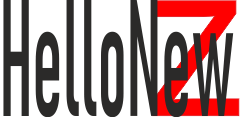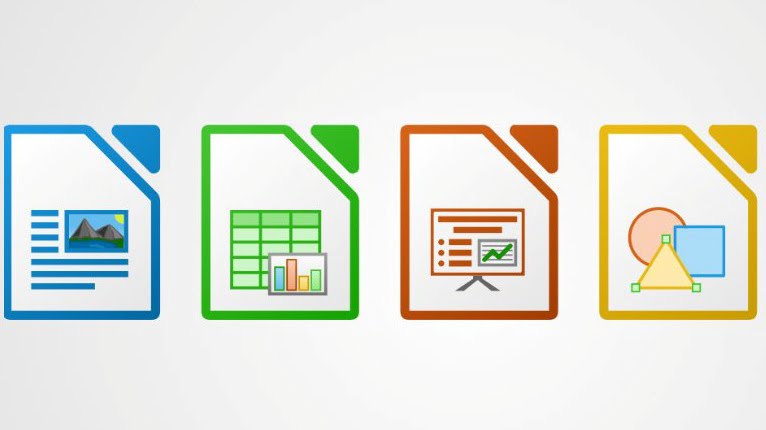Here are 100 common keyboard shortcuts for LibreOffice Writer. These list provided includes a general set of common shortcuts that users will find in LibreOffice Writer versions ranging from 4.x to 7.x.
Table of Contents
LibreOffice Writer shortcut keys : General Operations
Ctrl + N– New DocumentCtrl + O– Open DocumentCtrl + S– Save DocumentCtrl + P– Print DocumentCtrl + Q– Close LibreOfficeCtrl + W– Close DocumentCtrl + Z– Undo last actionCtrl + Y– RedoCtrl + X– CutCtrl + C– CopyCtrl + V– PasteCtrl + A– Select AllCtrl + F– FindCtrl + H– Find and ReplaceF7– Spell Check
LibreOffice Writer shortcut keys : Formatting Text
Ctrl + B– BoldCtrl + I– ItalicCtrl + U– UnderlineCtrl + Shift + P– Change Font SizeCtrl + ]– Increase font sizeCtrl + [– Decrease font sizeCtrl + D– Double UnderlineCtrl + =– SubscriptCtrl + Shift + =– SuperscriptCtrl + M– Remove Direct Formatting
LibreOffice Writer shortcut keys : Paragraph and Spacing
Ctrl + 1– Single Line SpacingCtrl + 2– Double Line SpacingCtrl + 5– 1.5 Line SpacingCtrl + E– Center AlignmentCtrl + L– Left AlignmentCtrl + R– Right AlignmentCtrl + J– Justified AlignmentCtrl + Shift + J– Set to new style
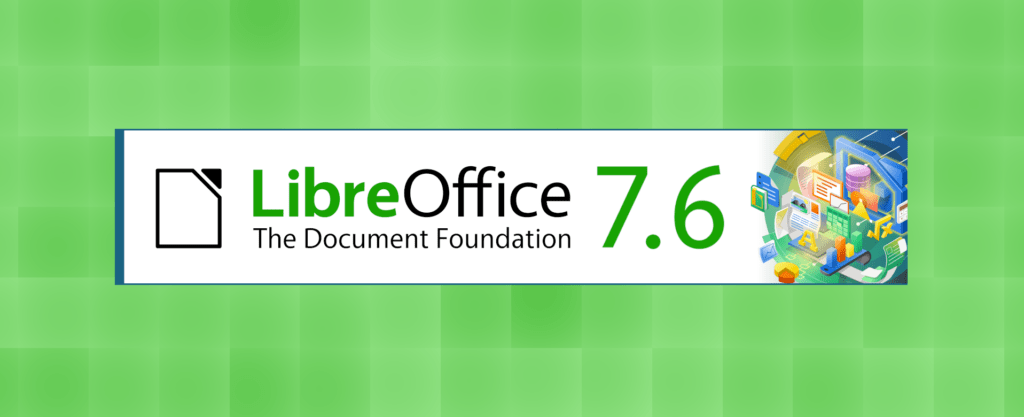
LibreOffice Writer shortcut keys : Navigation
Ctrl + PgUp– Go to First PageCtrl + PgDn– Go to Last PageAlt + PgUp– Go to Beginning of LineAlt + PgDn– Go to End of LineCtrl + Home– Go to Start of DocumentCtrl + End– Go to End of DocumentCtrl + Left Arrow– Move one word leftCtrl + Right Arrow– Move one word rightCtrl + Up Arrow– Move to previous paragraphCtrl + Down Arrow– Move to next paragraph
LibreOffice Writer shortcut keys : Table Operations
Tab– Go to next cellShift + Tab– Go to previous cellAlt + Insert– Insert rowAlt + Delete– Delete row
LibreOffice Writer shortcut keys : Inserting Objects
Ctrl + F2– Insert FieldCtrl + F3– Insert special characterCtrl + Shift + F– Insert footerCtrl + Shift + H– Insert header
LibreOffice Writer shortcut keys : Views and Zooming
Ctrl + +– Zoom InCtrl + -– Zoom OutCtrl + Shift + J– Switch view mode
LibreOffice Writer shortcut keys : List and Numbering
Shift + F12– Numbering On/OffF12– Bullets On/Off
Shortcut Keys : Miscellaneous
Ctrl + Shift + S– Save AsCtrl + Alt + S– Split WindowCtrl + Shift + K– HyperlinkCtrl + T– Hang indentCtrl + Shift + Space– Non-breaking spaceCtrl + Shift + -– Non-breaking dashCtrl + ;– Insert DateCtrl + .– Insert TimeShift + Enter– Line BreakCtrl + Enter– Page BreakF11– Styles and FormattingF5– NavigatorF2– Formula BarCtrl + Shift + O– Footnotes
Shortcut Keys : Text Selection
Shift + Left Arrow– Select character leftShift + Right Arrow– Select character rightShift + Up Arrow– Select line aboveShift + Down Arrow– Select line belowCtrl + Shift + Left Arrow– Select word leftCtrl + Shift + Right Arrow– Select word rightCtrl + Shift + Home– Select to start of documentCtrl + Shift + End– Select to end of document
Shortcut Keys : Editing
Ctrl + Shift + V– Paste SpecialCtrl + Alt + Shift + V– Paste ClipboardCtrl + Alt + Y– Redo last action (alternative)Ctrl + Alt + Z– Undo last action (alternative)Shift + Del– Cut (alternative)Ctrl + Ins– Copy (alternative)Shift + Ins– Paste (alternative)Ctrl + Shift + X– AutoText
Shortcut Keys : Frame and Image
Shift + F10– Open Context MenuEsc– Exit FrameShift + F5– Optimize Image
Shortcut Keys : Fields
Ctrl + F2– Insert FieldsShift + F9– Update Fields
Shortcut Keys : Comments
Ctrl + Alt + C– Insert CommentCtrl + Alt + PgUp– Go to Previous CommentCtrl + Alt + PgDn– Go to Next CommentCtrl + Alt + Delete– Delete Comment
Shortcut Keys : Other Features
Ctrl + Shift + D– Insert Footnote DirectlyCtrl + Alt + Shift + D– Insert Endnote DirectlyCtrl + F10– Cursor in HeaderCtrl + F11– Cursor in FooterCtrl + Shift + F5– Bookmark
Note that these shortcuts might differ slightly based on the LibreOffice Writer version and the operating system you’re using. It’s always a good idea to consult the official documentation for the most up-to-date list of shortcuts.
LibreOffice related content are here: