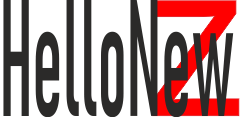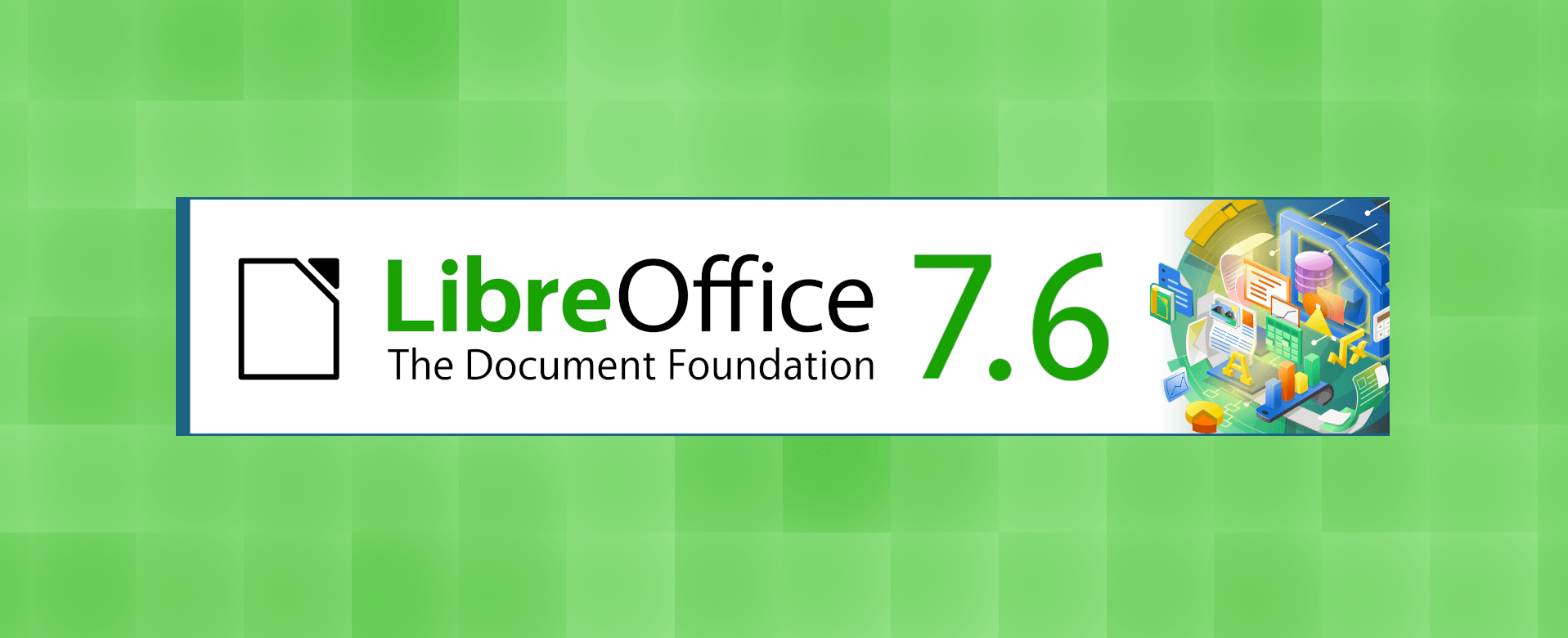Here are 100 keyboard LibreOffice Impress Shortcut Keys. These list provided includes a general set of common shortcuts that users will find in LibreOffice Impress versions ranging from 4.x to 7.x.
Table of Contents
LibreOffice Impress Shortcut Keys : General
Ctrl + N– New PresentationCtrl + O– Open PresentationCtrl + S– SaveCtrl + P– PrintCtrl + W– Close PresentationCtrl + Q– Quit ImpressCtrl + X– CutCtrl + C– CopyCtrl + V– PasteCtrl + A– Select AllCtrl + Z– UndoCtrl + Y– RedoCtrl + F– FindCtrl + H– ReplaceCtrl + Shift + K– Insert Hyperlink
LibreOffice Impress Shortcut Keys : Slide Operations
Ctrl + M– New SlideCtrl + D– Duplicate SlideCtrl + -– Delete SlidePage Up– Previous SlidePage Down– Next Slide
LibreOffice Impress Shortcut Keys : Formatting
Ctrl + B– BoldCtrl + I– ItalicCtrl + U– UnderlineCtrl + E– Center TextCtrl + L– Align LeftCtrl + R– Align RightCtrl + =– SubscriptCtrl + Shift + =– SuperscriptShift + F3– Change case
LibreOffice Impress Shortcut Keys : Navigation
Home– Beginning of LineEnd– End of LineCtrl + Home– First SlideCtrl + End– Last SlideF5– Start Slideshow
LibreOffice Impress Shortcut Keys : View Modes
Ctrl + F5– Slide Sorter ViewCtrl + F7– Master ViewCtrl + Shift + F5– Normal ViewCtrl + F4– Notes View
LibreOffice Impress Shortcut Keys : Objects and Graphics
Shift + Ctrl + G– Group Selected ObjectsShift + Ctrl + Alt + G– Ungroup Selected ObjectsShift + Ctrl + K– Break Selected ObjectsShift + Ctrl + Z– Combine Selected ObjectsShift + Ctrl + B– Split Selected Objects
Shortcut Keys : Tables, Charts, and Media
Alt + Insert– Insert TableAlt + Chart– Insert ChartAlt + Movie– Insert MovieAlt + Sound– Insert Sound
Shortcut Keys : Text Operations
Shift + F2– Insert CommentCtrl + Shift + P– SuperscriptCtrl + Equals– Subscript
Shortcut Keys : Slide Show Operations
SpaceorNorRight ArroworDown ArroworPage Down– Next Animation or SlidePorBackspaceorLeft ArroworUp ArroworPage Up– Previous Animation or SlideEsc– Exit Slide ShowHome– First Slide in Slide ShowEnd– Last Slide in Slide Show
Shortcut Keys : Miscellaneous
Ctrl + Shift + +– Zoom InCtrl + Shift + -– Zoom OutF11– Styles and FormattingCtrl + Shift + J– Data SourcesCtrl + J– Toggle Formulas/Values ViewCtrl + Shift + F2– NavigatorCtrl + T– Insert New DrawingCtrl + Shift + F11– Master PagesCtrl + Shift + F12– Task PaneShift + F10– Context MenuAlt + Enter– PropertiesCtrl + Alt + F6– Previous DocumentCtrl + F6– Next DocumentCtrl + Alt + Shift + S– Customize Slide ShowAlt + F12– Design Mode On/OffCtrl + F9– UpdateCtrl + Shift + F10– Activate MenubarCtrl + Shift + R– ReloadCtrl + Shift + T– Header and FooterCtrl + F10– Send to BackCtrl + F11– Bring to FrontCtrl + Shift + F9– SpellcheckCtrl + Shift + F7– ThesaurusCtrl + Alt + S– Non-Printing CharactersCtrl + Shift + F8– Extension ManagerCtrl + Shift + Y– Show Draw FunctionsF4– Data SourcesCtrl + Shift + O– Formatting Mark EndsCtrl + Shift + F– Bullets On/OffCtrl + Shift + D– Duplicate SlideCtrl + Shift + V– Paste SpecialCtrl + Shift + I– Insert SlideCtrl + F12– FieldsAlt + Shift + D– DuplicateCtrl + Shift + B– Hide/ShowF7– Check SpellingCtrl + Shift + F3– Insert Page NumberCtrl + Shift + F4– Insert Date and TimeCtrl + Shift + F5– Slide Master ViewCtrl + Shift + F6– Handout Master ViewCtrl + Shift + C– Copy FormatCtrl + Shift + V– Apply FormatF2– Edit PointsCtrl + Shift + G– Merge PointsCtrl + Shift + L– Split Points
As with any software suite, the exact functionality and accessibility of some of these shortcuts might vary based on the specific version of LibreOffice Impress you’re using, and some might also be dependent on the specific operating system. Always refer to official documentation for the most accurate and up-to-date list.