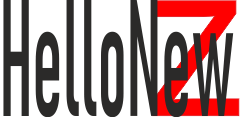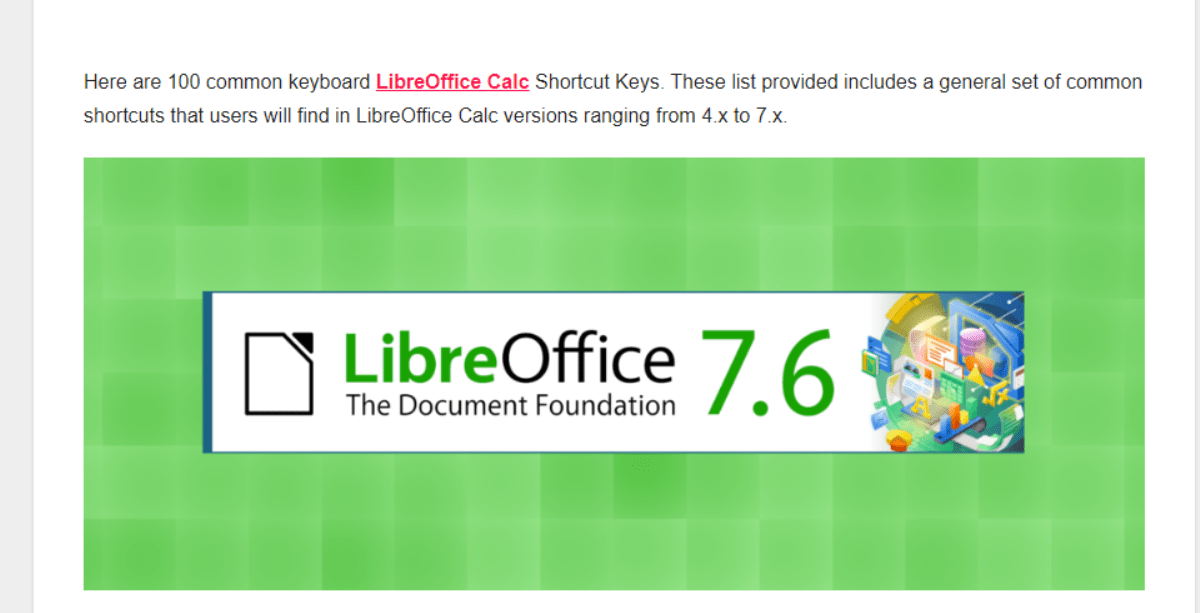Here are 100 common keyboard LibreOffice Calc Shortcut Keys. These list provided includes a general set of common shortcuts that users will find in LibreOffice Calc versions ranging from 4.x to 7.x.
LibreOffice Calc Shortcut Keys : General
Ctrl + N– New SpreadsheetCtrl + O– Open SpreadsheetCtrl + S– SaveCtrl + P– PrintCtrl + W– Close SpreadsheetCtrl + Q– Exit LibreOfficeCtrl + X– CutCtrl + C– CopyCtrl + V– PasteCtrl + A– Select AllCtrl + Z– UndoCtrl + Y– RedoCtrl + F– FindCtrl + H– Find & ReplaceCtrl + Shift + K– Insert Hyperlink
LibreOffice Calc Shortcut Keys : Formatting
Ctrl + B– BoldCtrl + I– ItalicCtrl + U– UnderlineCtrl + Shift + Y– Currency FormatCtrl + Shift + %– Percentage FormatCtrl + Shift + #– Date FormatCtrl + Shift + @– Time FormatF2– Edit CellCtrl + 1– Format Cells DialogCtrl + Shift + &– Draw BorderCtrl + Shift + -– Remove Border
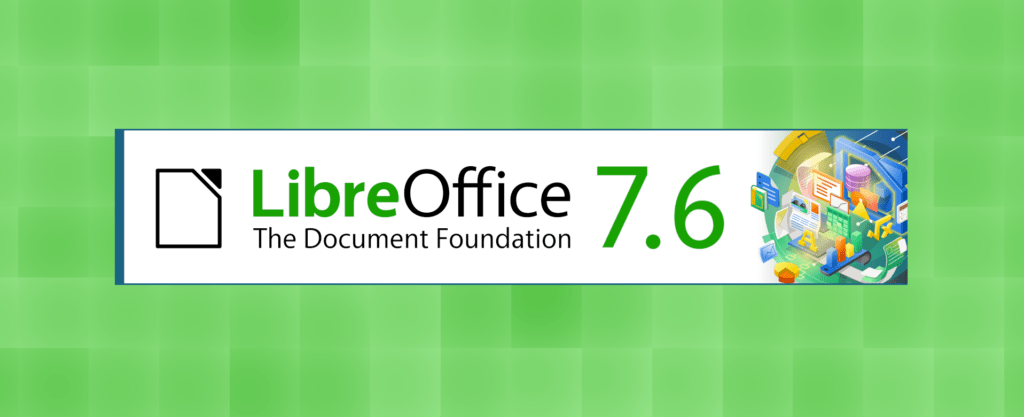
LibreOffice Calc Shortcut Keys : Navigation
Home– Beginning of RowEnd– End of RowCtrl + Home– First Cell in SpreadsheetCtrl + End– Last Cell in Data RangePage Up– Up One ScreenPage Down– Down One ScreenCtrl + Page Up– Previous SheetCtrl + Page Down– Next SheetCtrl + Arrow Key– Jump through Cells with DataTab– Next ColumnShift + Tab– Previous ColumnEnter– Next RowShift + Enter– Previous Row
LibreOffice Calc Shortcut Keys : Cell Operations
Ctrl + Space– Select ColumnShift + Space– Select RowCtrl + +– Insert CellsCtrl + -– Delete CellsAlt + Enter– Start New Line within CellCtrl + ;– Insert Current DateCtrl + Shift + ;– Insert Current TimeCtrl + ' (single quote)– Copy Value from Cell AboveCtrl + " (double quote)– Copy Formula from Cell AboveCtrl + D– Fill DownCtrl + R– Fill Right
LibreOffice Calc Shortcut Keys : Sheet Operations
Alt + Shift + F10– Select All SheetsCtrl + Shift + F10– Select Current SheetAlt + E, I, N– Insert New SheetAlt + E, I, W– Insert New Worksheet
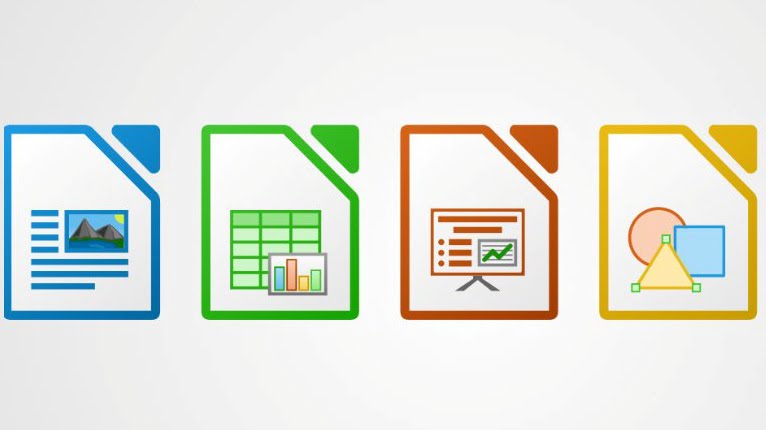
LibreOffice Calc Shortcut Keys : View
Ctrl + Shift + J– Data SourcesCtrl + J– Toggle Formulas/Values ViewCtrl + F8– Toggle Point ModeCtrl + F9– Recalculate
LibreOffice Calc Shortcut Keys : Data Manipulation
Alt + D, S, S– SortAlt + D, F, F– AutoFilterShift + Ctrl + F– AutoFilterCtrl + Shift + L– FilterAlt + D, G, G– GroupAlt + D, U, G– Ungroup
LibreOffice Calc Shortcut Keys : Charts
Alt + I, G– Insert Chart
Calc Shortcut Keys : Tools
Alt + T, S, O– OptionsAlt + T, M, C– Customize
Calc Shortcut Keys : Objects and Graphics
Shift + Ctrl + G– Group GraphicsShift + Ctrl + Alt + G– Ungroup Graphics
Calc Shortcut Keys : Miscellaneous
Ctrl + Shift + F5– Data RangeCtrl + F3– Name ManagerF4– Absolute/Relative ReferencesShift + F4– Search NextShift + F3– Search PreviousCtrl + Shift + F3– Create NamesF11– Insert ChartCtrl + F11– Insert New SheetShift + F11– New WorksheetCtrl + T– Create TableCtrl + F1– Toggle Cell ToolbarCtrl + Shift + F2– Navigate to Input LineCtrl + Shift + O– Toggle Panning ModeF8– Extension of Selection ModeShift + F8– Add to Selection ModeCtrl + F8– Resize Point ModeCtrl + Shift + F8– Multiple Selection ModeCtrl + F– Find and ReplaceCtrl + Shift + F– Auto FilterAlt + Enter– Insert New Line in the Same CellCtrl + Enter– Fill Selected Cells with Current EntryCtrl + Shift + Space– Select Entire SpreadsheetShift + Ctrl + K– Create HyperlinkCtrl + Shift + +– Insert New Row/ColumnCtrl + Shift + -– Delete Row/ColumnShift + Ctrl + N– Optimal Column WidthCtrl + Drag and Drop– Copy CellsAlt + Drag and Drop– Move CellsCtrl + Shift + Drag and Drop– Create SeriesCtrl + Shift + F12– Total CellsShift + F2– Edit Comment
Do note that while most of these shortcuts are standard for many versions of LibreOffice Calc, they might differ slightly based on your version and your operating system. Always refer to official documentation for the most accurate and up-to-date list.